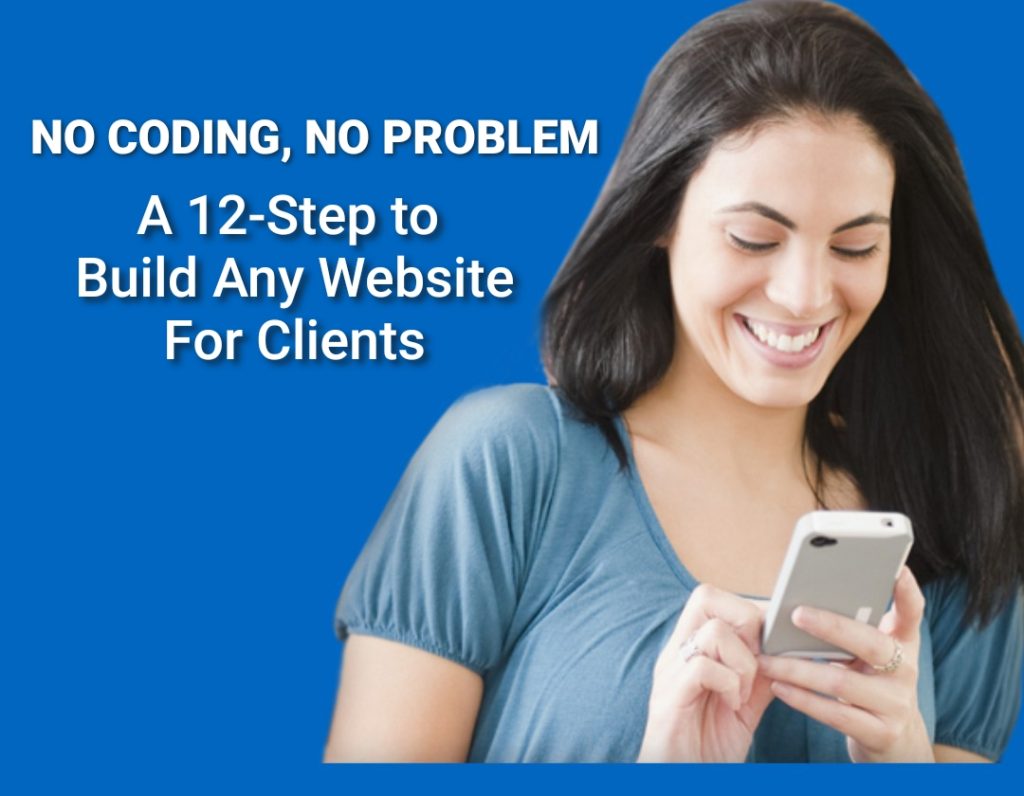
Think you need to be a tech expert to launch a website? Think again! With this easy 12-step guide, you can create a professional website without any coding skills. Let’s get started!
Step 1: Choose a Branded Domain
– Think of a suitable branded unique domain name for your business or brand
– Use name checkr or domain.com to find
– Go to a domain registrar like GoDaddy or Namecheap
– Search for your desired domain name (e.g., (mybranddomain.com)
– Register your domain name for a yearly fee (around $10-15)
– Consider purchasing a domain privacy protection to keep your personal information private
Step 2: Get a Hosting Package
– Visit a web hosting service like Bluehost, Truehost or SiteGround
– Choose a hosting plan that suits your needs (e.g., shared hosting, WordPress hosting)
– Sign up for an account and pay the hosting fee (around $5-15 monthly)
– Consider purchasing a SSL certificate to secure your website (around $10-20 yearly)
Step 3: Point to Nameserver
– Log in to your domain registrar account
– Update the nameserver settings to point to your hosting provider (e.g., Bluehost’s nameservers
– Wait for the changes to propagate (around 12-24 hours)
Step 4: Install a Content Management System (CMS)
– Log in to your hosting account’s control panel (e.g., cPanel)
– Look for the 1-click installer (e.g., Softaculous, Fantastico)
– For e-commerce website, use Shopify, Magento, OpenCart or Salesforce
– Install WordPress (or your preferred CMS) with a few clicks
– Consider installing a security plugin like Wordfence or MalCare to protect your website from malware
Step 5: Install a Theme
– There’s premium and free theme
– Log in to your WordPress dashboard
– Click on “Appearance” > “Themes”
– Search for a free or paid theme (e.g., Astra, OceanWP)
– Install and activate the theme
– Consider customizing your theme with a page builder like Elementor or Beaver Builder
Step 6: Add Plugins
– Click on “Plugins” > “Add New”
– Search for plugins (e.g., Yoast SEO, Wordfence Security)
– Install and activate the plugins
– Consider installing a caching plugin like WP Rocket or W3 Total Cache to improve website performance
– There are countless plugins in WordPress repository. Install the one that suites your need
Step 7: Design and Customize
– Use the theme’s built-in customizer or page builders (e.g., Elementor, Beaver Builder)
– Change colors, fonts, and layouts to match your brand
– Add your logo and favicon
– Consider adding a contact form like Gravity Forms or Contact Form 7
Step 8: Add Pages
– Create essential pages like:
– Home
– About
– Contact
– Services
– Use the page editor to add content and images
– Consider adding a blog page to share your thoughts and expertise
– These are the most important pages you need to create for any standard website
Step 9: Add Content
– Write engaging content for your pages and posts
– Use headings, paragraphs, and images to make it visually appealing
– Optimize your content with keywords and meta descriptions
– Consider adding a call-to-action (CTA) to encourage visitors to take action
Step 10: Test Run
– Preview your website for functionality and usability
– Check for broken links and images
– Test forms and contact pages
– Consider testing your website on different devices and browsers
Step 11: Publish
– Launch your website for the world to see!
– Share your website on social media and with friends
– Consider submitting your website to search engines like Google and Bing
Step 12: Maintain and Update
– Regularly update your content, plugins, and theme
– Monitor website performance and security
– Backup your website regularly (e.g., using UpdraftPlus)
– Consider using a website maintenance service like WP Maintainer or SiteCare to keep your website up-to-date and secure.
Launching a website without coding is easier than you thought! You now have a beautiful website that represents your brand and connects with your audience. Keep it updated, secure, and optimized, and you’re all set for online success!
It was a pleasure assisting you. If you have any other questions or need further assistance, feel free to ask. I’m here to help. Have a great day!